
RangeXTD USB WiFi Repeater Setup: Complete Instructions
RangeXTD USB repeater is one of the extraordinary networking devices which you can connect with the router. It is a small device, which you can easily connect with. Below, you will get to learn how to complete the RangeXTD USB WiFi repeater setup. We will also provide instructions to configure the device, change its admin and WiFi password, and update its firmware version.
RangeXTD USB Repeater Setup
At first, you must connect it to power, just connect it to the USB socket and then you can connect it with your phone, tablet, laptop or computer.
To connect with the WiFi router in your home, you just have to press the WPS button on the router first and then on the repeater.
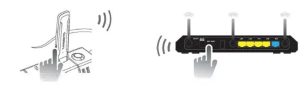
The devices will connect with each other automatically. After the connection, you must configure the WiFi repeater with your computer laptop.
RangeXTD USB Repeater Login
You have to connect the computer or laptop via the RangeXTD USB WiFi repeater SSID.
- Then, you must open the web browser and type in the 192.168.7.234 and search to reach the RangeXTD login interface page.
- Here, you have to enter the default admin login username and password which are given in the user manual.
- After pressing the Enter button, you will get to the interface dashboard where you can easily complete the RangeXTD USB WiFi repeater setup.
You should learn how to do the Wireless Base configuration, change management password and update firmware of the device. Follow these instructions;
Wireless Base Configuration
- Click on the Settings and open the Wireless Repeater mode tab.
- Here, you have to enter the username (SSID) and its password.
- Check the Wireless Stats (On/Off), change the security to WPA2, WPA or WPA/WPA2 and Save the settings.
Change Admin Password
- To change the admin password and username, you have to click on the Management menu.
- Here, just select the change Admin password option, simply enter the new details.
- Then, Save the settings and password that you have entered.
Update Firmware Version
- To update the firmware of the RangeXTD repeater firmware, you have to access the interface.
- Go in to the Management settings and click on the Update Firmware option.
- Paste the firmware file and click on the UPDATE button.
The Conclusion
Here, you have seen and learned about how to complete the RangeXTD USB WiFi repeater setup. You have also learned about how tochange WiFi password, admin password and update firmware.