How to Set Up RangeXTD WiFi Range Extender?
You can set up a RangeXTD WiFi range extender in the Wireless AP Mode, Wireless Repeater Mode, or Router Mode. On this page, we will provide you with the complete information regarding the RangeXTD setup.
Inside the WiFi range extender package, your will get a RangeXTD unit, an EU plug, a US plug, a quick installation guide, and an RJ45 cable.
RangeXTD WiFi Booster Setup in WiFi Repeater Mode
The very first mode of installation of a RangeXTD WiFi booster is the Repeater mode. In this mode, there is a wireless connection between the router and extender. The extender copies the signals from the route and reinforces the existing wireless signal to extend the coverage. You can set up the RangeXTD booster in the Repeater mode with the help of the WPS method.

- Locate the Mode Selector button on your RangeXTD booster and set it to Repeater.
- Plug your WiFi extender into a wall socket now.
- Ensure that the chosen wall socket is in the room where your existing router is placed.
- Press the WPS button on the booster and let it flash fast for approx 2 minutes.
- The fast flashing of the light means you have to press the router’s WPS button within these 2 minutes.
Your RangeXTD booster will automatically connect to the router and copies its WiFi password. It means the WiFi password of the extender will be as same as your router. This means the RangeXTD set up is completed.
Default Parameters of RangeXTD WiFi Range Extender
The upcoming setup methods will require accessing the web GUI of the repeater. Thus, you should be aware of the default values of the RangeXTD extender. The following table will tell you about the default parameters of a RangeXTD WiFi booster:
| Parameter | Value |
|---|---|
| Default IP | 192.168.7.234 |
| Login password | admin (in lowercase) |
| WiFi SSID | RangeXTD |
| WiFi password | no |
RangeXTD Setup in WiFi AP Mode
When the router and the Range XTD extender connects with the help of an Ethernet cable and the extender transforms the wired signals of the router into wireless ones to give internet access on multiple devices, the method is called the AP mode. The following steps will help you complete the RangeXTD set up in the AP mode.
- Connect your Range XTD extender (WAN port) and router (LAN 1 port) using an RJ45 cable.
- Toggle the WiFi booster’s Mode Selector button to the Access Point position.
- Switch on the extender now.
- Now, on your PC, open network settings and connect to the network named “RANGEXTD”.
- Load an internet browser and type 192.168.7.234 in the address box.
- The login screen will show up where you have to enter “admin” into the given field and click Login.
- A new page will appear. Here, click “Router/Repeater/AP”.
- Choose AP.
- Fill in the required details and click Apply.
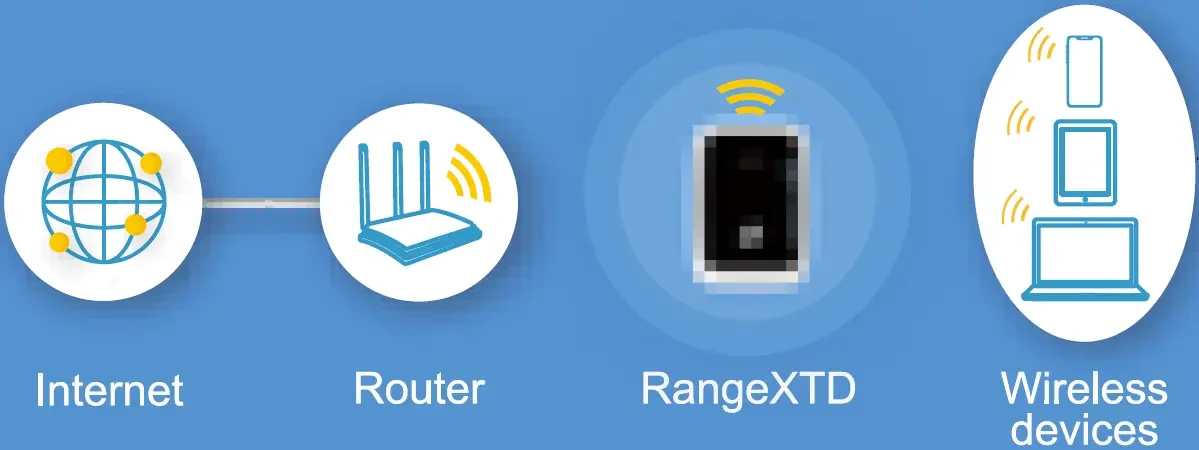
This will complete the RangeXTD WiFi booster setup in the AP mode. Now, you need to reboot your repeater and connect to the new SSID. The WiFi password will be as same as the router.
As soon as the setup process of your extender completes as an Access Point, you can manage the settings by accessing the default IP on a computer connected to the RangeXTD network.
How to Set Up RangeXTD WiFi Extender in Router Mode?
In this mode, the extender connects to a DSL or a modem via an RJ45 cable. Know that the WiFi booster will work as a router in this operating mode. Here’s how you can go about the setup process:
- Position the Mode Selector button to the Router Mode.
- Connect your device to the wall socket and create an Ethernet connection between your DSL modem and an RJ45 cable.
- Switch on your computer and connect it to the RangeXTD network. It requires no WiFi password.
- Go to 192.168.7.234 and log in to the WiFi booster using the default password.
- On the next screen, you will be prompted to choose one out of “Repeater/Router/AP”.
- Select Router.
- Choose the WAN connection type.
- Enter the wireless parameter for your RangeXTD extender.
- In case you have selected Static IP, enter the IP, Subnet Mask, and Default Gateway.
- Make other changes and click Apply.
- Your extender will restart and become ready for use in a moment.
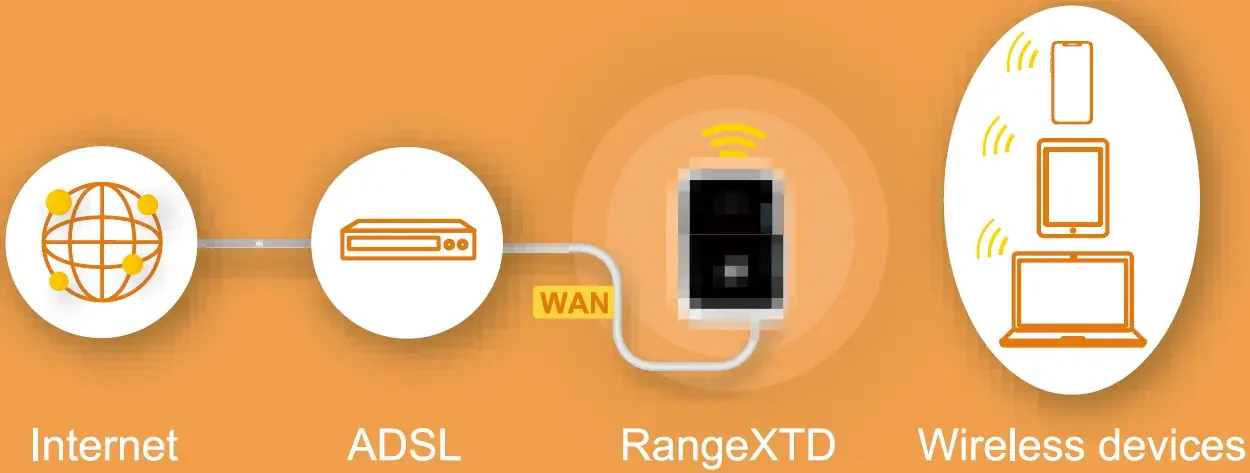
That’s all about RangeXTD set up in the Repeater, Router, and AP mode. You will have to configure other settings like management password, update the firmware, and change other security parameters. It can be done by accessing the default IP.