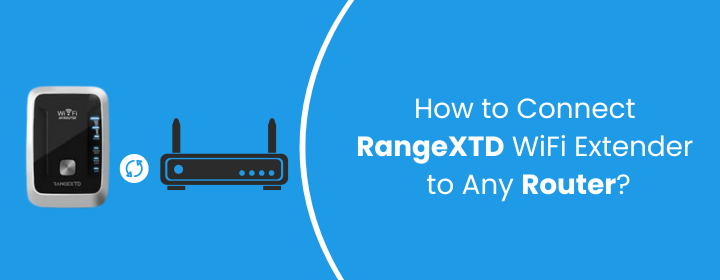
How to Connect RangeXTD WiFi Extender to Any Router?
RangeXTD are very well known for their range extension when they perform on the Repeater Mode. The dark spot areas in the premises can be supported with WiFi network coverage through this extender. Additionally, you can connect the RangeXTD WiFi Extender to your router to expand coverage. It also works as a router when connected with your modem or wired with existing wireless router via access point.
Let’s learn how to Connect RangeXTD WiFi Extender to Router
Method 1: Connect via WPS Button
This is the most convenient and simplest method to connect RangeXTD WiFi Extender to Router. First you need to check that your wireless router supports WPS or not. If yes, then you can start the process as per instructions below:
- Select mode Repeater on the device. Plug the device into operational electrical socket in the wall and turn it on.
- Press the WPS button on the device first then repeat the same process for wireless router as well.
- Hold it for couple of seconds, you will notice that WPS LED will start flashing then release the button. Within 2-3 minutes press the WPS button on the wireless router too for few seconds.
- The device will automatically connect with your wireless router.
- You can now connect your PC or mobile with the new SSID.
- This whole process just takes 60 seconds.
Method 2: Connect via Web Browser
In case your wireless router does not support WPS you can pick the wireless method to Connect RangeXTD WiFi Extender to Router, for more details check the steps:
- Select the Repeater mode on your device and then plug it in the wall socket. Turn it On.
- In the bottom of the desktop, click on the network icon, connect with the signal named RangeXTD. Select Connect and wait for some time.
- For RangeXTD Login, open a web browser and enter IP address 192.168.7.234 in the address box.
- You can enter the admin details and login, and then click the Repeater button for set up.
- Out of network list, select a WiFi SSID, enter the password details of the router and click Apply.
Method 3: Connect via RJ45 Cable
- Plug in the device into electrical socket and switch on the device.
- Connect the device with the computer with RJ45 cable. Launch a web browser on your device; enter default IP address in the address box.
- Enter the admin credentials in the Login window.
- After the login, you will be prompted to press the Repeater button to start the setup.
- Select a WiFi SSID; you can also name your RangeXTD repeater as per your choice.
- Click Apply to configure.
Method 4: Set Up in Access Point Mode
- Select the Access Point Mode of your device.
- Plug the device into electric socket. Turn On the device. Connect your router with the device through RJ45 cable.
- For RangeXTD Login, open a web browser and use IP address 168.7.234 in the address bar.
- Login screen will appear, enter the default admin credentials.
- After this, on the web page click the AP button to start setup.
- It is advisable to rename the SSID and create a password.
- Click on Apply button, device will restart.
- Now, you can use your computer or mobile to connect with new WiFi SSID that you have created.
Closure
This is all about different setup processes to connect RangeXTD WiFi Extender to Router; you can now choose and try as per your router’s compatibility. If you want further assistance you can talk to the support team for help.
