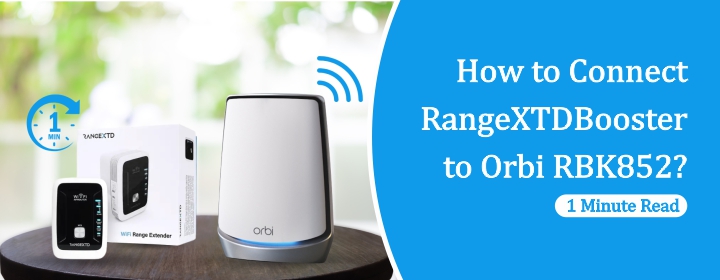
How to Connect RangeXTD Booster to Orbi RBK852? 1 Minute Read
Connecting Wi-Fi extenders to routers follows a relatively simple procedure to improve signal range. However, the RangeXTD WiFi booster requires a unique setup. This short guide provides instructions for connecting RangeXTD booster to an Orbi RBK852 mesh Wi-Fi network.
Connecting RangeXTD Extender to Orbi RBK852 System
Slide RangeXTD Device to Extender Mode
There is a Mode Selector slider at the side panel of the device. Slide it to the Extender mode. This mode will allow your device to extend home’s Wi-Fi signals.
Supply Power to RangeXTD Device
After selecting Extender mode, plug the device into working wall socket near your Orbi router. Also, check your router is connected to the modem properly.
Connect with Orbi RBK852 Network
Now, you have to connect a PC to the extender network via SSID network. Open browser in your PC and search the 192.168.7.234. A New RangeXTD Setup page will appear. Here, enter the Login password to access the interface. The default login password is: admin. Over the dashboard of the interface, select the WiFi network you want to extend.
Finish the RangeXTD Setup
Enter the selected router security password to connect the extender with the router. Click NEXT, and a new page will open, wherein you can enter new WiFi name and password for your extended network.
Now, click Reboot to finish the RangeXTD setup. Wait for a few minutes and then you can plug it out and place it anywhere in your house.
