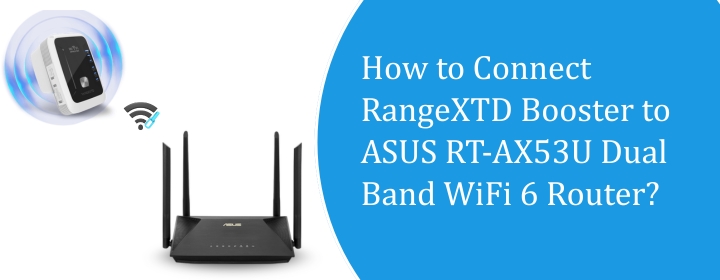
How to Connect RangeXTD Booster to ASUS RT-AX53U Dual Band WiFi 6 Router?
The Signal boosters are made to connect with any router and extend the signals inside your whole house. RangeXTD booster is one of the best Signal boosters. Here, we will provide you simple steps to connect RangeXTD booster to ASUS RT-AX53U router. in this guide, you will learn how to check router settings and then methods to connect devices.
Check ASUS RT-AX53U Router Settings
Get connected
Either plug in with an Ethernet cable or just hop on the Wi-Fi. Doesn’t matter, as long as you’re on that router’s network.
Open the router page
Pop open a browser. In the address bar, type: 192.168.1.1 or sometimes router.asus.com. Both usually work. If one doesn’t, try the other.
Login screen
You’ll see the ASUS login. By default, it’s usually:
- User: admin
- Pass: admin
If you or the ISP changed it, use that instead. If you’ve forgotten, well… reset button time. Hold that tiny pinhole button on the back for like 10 seconds.
Dashboard
Once you’re in, the main page shows a kind of “network map.” That’s where you’ll see what’s connected. From here you can click into different menus.
Basic checks
- Wireless → change SSID (Wi-Fi name), set password.
- LAN → check DHCP, IP range.
- WAN → this is your internet side. PPPoE, DHCP, static IP… depends what your ISP uses.
- Administration → firmware update. Always worth checking if you’re having issues.
Save and reboot if needed
Any big change, hit “Apply.” Router might reboot, give it a minute. Don’t panic if it looks like the Wi-Fi vanishes for a bit.
Connect RangeXTD Booster to ASUS RT-AX53U router
Via WPS
- Make sure your router actually has WPS enabled. On the RT-AX53U, it is by default, but if you’ve disabled it before, you’ll have to log into the ASUS web panel and turn it back on.
- Now, plug in the RangeXTD somewhere near the router. Don’t try this from across the house, do it close, then move it later. Wait for it to power up; you’ll see the LEDs settle down.
- On the booster, find the WPS button. Press and hold it for like 2–3 seconds until you see the WPS light blink.
- Within 2 minutes, go hit the WPS button on the ASUS router. On the RT-AX53U it’s on the front panel. Press and hold for about 3 seconds. You should see the WPS LED start blinking there too.
- Now just wait. The RangeXTD should catch the handshake. Takes maybe 30–60 seconds. If the LEDs on the booster go solid, you’re good.
- If not, reset and try again. Timing matters here, press booster first, then router. After it connects, you can unplug the booster and move it to a spot halfway between your router and the dead zone you’re trying to fix.
- Give it a minute to boot, then check Wi-Fi on your phone or laptop. You should see either the same SSID as your router (if it cloned it) or “YourNetwork_EXT” type name.
Via interface
- Connect your laptop/phone to the temporary WiFi network it throws out. The device’s WiFi show up as RangeXTD-Setup. No password.
- Once you’re connected, open a browser and punch in 192.168.7.234. You’ll get a super RangeXTD login screen. Default user/pass is usually admin / admin.
- Inside the interface, it’ll ask you how you want to use the thing. Pick “Repeater” or “Extender.” Don’t pick “AP mode” unless you’re running an ethernet cable.
- It’ll scan for nearby networks. You should see your ASUS_XXXX SSID pop up (that’s the RT-AX53U). Select it, enter in your WiFi password, and confirm.
- Pro tip: if your ASUS router is running both 2.4GHz and 5GHz under the same SSID, the RangeXTD sometimes gets confused.
- It’ll restart (takes like 30–60 seconds). After that, you’ll see a new WiFi network with your SSID plus “_EXT” tacked on. Example: ASUS_2G_EXT. That’s the booster.
- Now unplug it, walk to where the WiFi starts to drop off, and plug it in there. If you go too far, it won’t get a good signal and you’ll just repeat garbage. Halfway between strong and weak zones is the sweet spot.
Troubleshooting Tips
- Reset it, for real: Don’t just unplug it and plug it back in. Use the reset button. Tiny hole on the side, hold it down with a paperclip for about 10–15 seconds until the lights blink. That wipes whatever half-baked setup it had and gives you a clean slate. A lot of times it’s just stuck on some bad config from the first try.
- Ditch the WPS button: Yes, the WPS thing sounds easier. Press a button, connect, done. In reality, it’s flaky as hell. I had way better luck logging into the booster directly through my phone/laptop. Connect to the “Rangextd” WiFi it creates, open a browser, type 192.168.7.234 (that’s the setup page), and do it manually. Takes a bit longer but it actually sticks.
- Placement matters more than you think: If you stick it in a dead zone, it’s just going to sit there flashing. It needs to be somewhere that still gets at least a decent signal from your router, halfway between the router and the spot you want coverage in is usually the sweet spot. Don’t hide it behind a TV or shove it in a corner. Line of sight helps.
The Conclusion
Hope you have seen and learned about how to connect RangeXTD booster to ASUS RT-AX53U WIFi 6 router via above given steps.