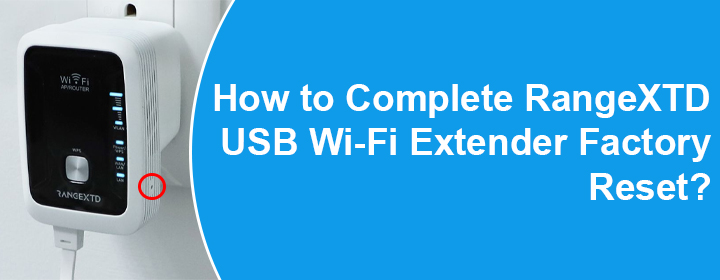
How to Complete RangeXTD USB Wi-Fi Extender Factory Reset?
Is your RangeXTD USB WiFi extender getting trouble connecting to the internet even after multiple attempts? Are you unable to log in to the extender using the default IP address? No worries! Both these problems have the same solution. Just, perform RangeXTD USB Wi-Fi extender factory reset. What is a factory reset and what will you do to your range extender? This very blog will explain that along with the steps to carry out the process.
What is RangeXTD USB Wi-Fi Extender Factory Reset?
The RangeXTD USB Wi-Fi extender factory reset is the process of restoring the extender to the default factory settings. They are the settings on which the extender runs when you haven’t performed the RangeXTD WiFi booster setup. Given below are the highlights of the default WiFi settings of a RangeXTD USB WiFi extender:
- IP Address: 192.168.7.234
- Administration Password: admin (in lowercase)
- WiFi SSID: RANGEXTD
- WiFi Password/Key: None
Now that you know what a factory reset will do to your USB Wi-Fi extender, it is time to learn how to complete the process. For this, you need to check out the next section.
How to Do RangeXTD USB Wi-Fi Extender Factory Reset?
The steps to reset the USB WiFi range extender brought in by RangeXTD are mentioned below. We recommend you disconnect all the devices connected to the WiFi network of your range extender before that. Also, you need to disconnect any connected LAN cable. This will prevent potential data loss that might happen on the connected devices. After that, follow these steps:
- Ensure that your USB WiFi range extender is getting a stable power supply.
- Once ensured, you need to find the RESET button.
- You need to press this button for 6 seconds.
- The factory reset process will get completed if the extender’s indicator turns off after 6 seconds.
In this manner, you can complete RangeXTD USB Wi-Fi extender factory reset. This is to inform you that you need to unplug your WiFi repeater/extender for 6 seconds as soon as the process completes. Thereafter, plug the USB Wi-Fi range extender back in and wait for 30 seconds. If the RangeXTD WiFi network name appears on the network list of your WiFi enabled devices, the extender is successfully reset.
What If RangeXTD USB Wi-Fi Extender Factory Reset Fails?
There are chances that you will fail to complete the factory default reset process of your USB WiFi range extender. In that case, you need to take care of the points given below:
- Be very sure that you have connected the extender to a working wall outlet. In other words, it must be capable of supplying a stable power supply to the range extender. That will only be possible if the chosen outlet is non-damaged.
- Ensure that you have not pressed the Reset button of the range extender for less than 6 seconds. Know that not taking care of this thing will halt the reset process and there are chances that the extender won’t work after that. Therefore, be very careful with the time frame for which you push the extender’s Reset button.
The Final Words
The blog discussing the RangeXTD USB Wi-Fi extender factory reset process is now about to end. We hope that you find the steps involved in the process easy to execute and will be able to complete the process effortlessly.
However, as the extender is now working on the default factory settings, you are supposed to set it up once again. You can do that by accessing the default IP address or using the WPS method.