
RangeXTD Firmware Update: A Complete Guide
Updating range extender is pretty simple process which you can complete with the help of simple instructions. Here, you will get to know about how to initiate the RangeXTD firmware update via accessing the repeater web management page.
Steps for RangeXTD Firmware Update
You have to access the interface of the repeater and there you can easily update the firmware of the RangeXTD repeater. Have a look at steps to access RangeXTD Firmware Update;
Access Interface
- Connect your computer/laptop to the repeater network via SSID.
- Open browser and enter IP address 192.168.7.234 in the address bar.
- Now, search it by press the Enter button, you will get to the login page.
If you are new here, then enter the default credentials (username- admin and password field will go empty). Click Login and access the interface.
If you are new here, then enter the default credentials (username- admin and password field will go empty). Click Login and access the interface.
RangeXTD Firmware Update
- After reaching on the interface page, you have to click on the Upgrade Firmware.
- This option is given in the Management Settings under the Reset settings tab.
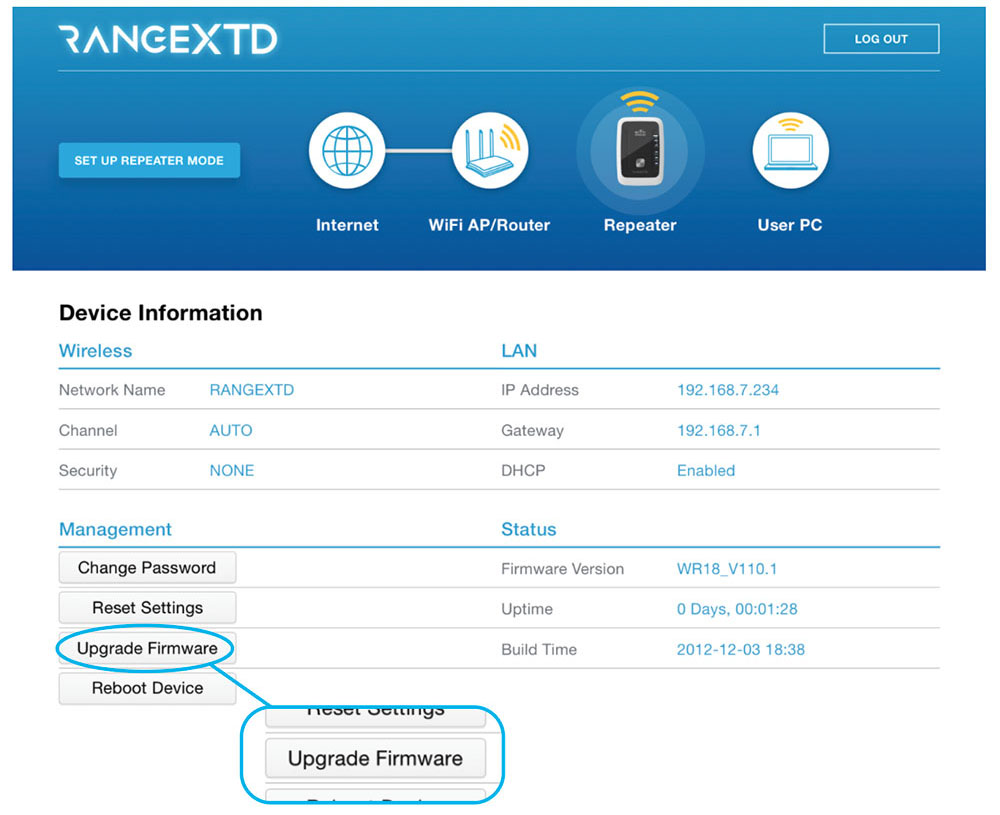
- Now, click on the Browse button to find latest firmware version and initiate the Rangextd firmware download.
- On the Upgrade Firmware tab, you have to select Choose File option and select the firmware file.
- Then,simply click on the Upload button to start the upgrade.
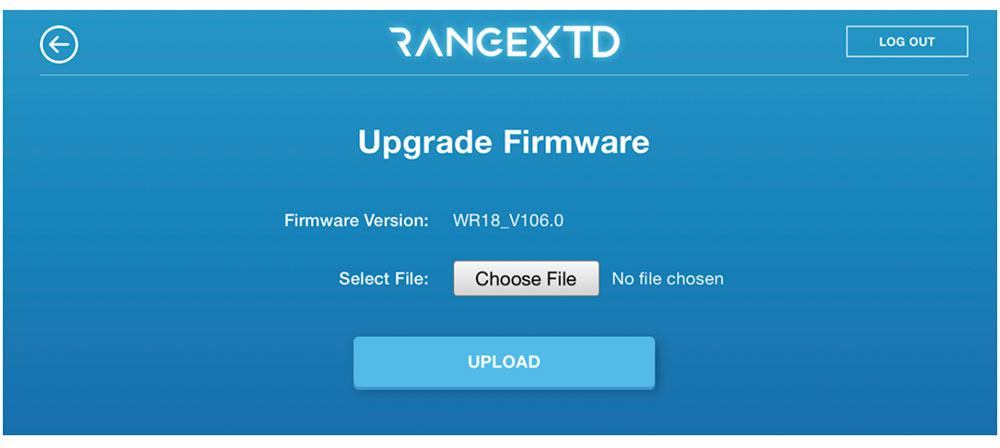
Tips to Make RangeXTD firmware Update Error Free
- Make sure the RangeXTD device is connected to router and internet.
- Make sure you are using the correct IP address and credentials to access the interface.
- Make sure you download and choose latest firmware version file before uploading it.
Conclusion
Here, you have learned about How to Easily Update RangeXTD Firmware with the help of simple steps of accessing the interface and uploading firmware file.
