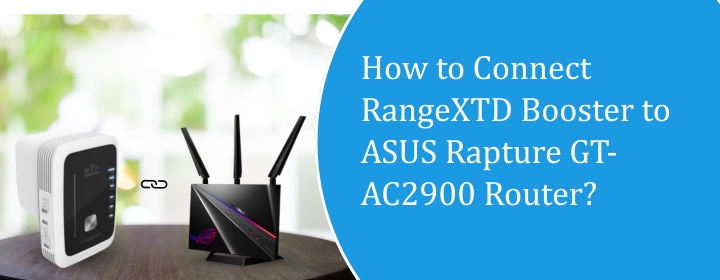
How to Connect RangeXTD Booster to ASUS Rapture GT-AC2900 Router?
Do you know Asus Rapture GT-AC2900 gaming router is one of the dominating WiFi devices, which automatically enhance your network coverage without just connecting any booster. But if you want to get more coverage and speed from this powerful device, you can use the RangeXTD booster, which is easy to connect.
Here, we will guide you about how to connect RangeXTD booster to Asus Rapture GT-AC2900 router easily.
Check Asus Rapture GT-AC2900 Router Settings
Open a browser and punch in 192.168.1.1 or sometimes it’s router.asus.com. If that doesn’t load, check your device’s gateway in network settings—whatever the default gateway is, that’s the router’s IP.
You’ll hit the login page. By default, it’s usually:
- username: admin
- Password: admin
If you already changed it and forgot, yeah… that’s a reset job. Little pinhole button on the back, hold it 10 seconds, router reboots, back to defaults. Annoying, but that’s the only way.
Once you’re inside, the menu is split into two big sections: General and Advanced Settings.
- General → you’ll see stuff like Network Map, AiMesh, Game Boost. Honestly, Network Map is the one I use most. Shows all connected devices, lets you kick freeloaders if needed.
- Wireless → this is where you tweak SSID, password, channel. If your Wi-Fi is dropping, force a different channel instead of Auto.
- WAN → make sure your ISP info is correct (usually DHCP, unless you’ve got static IP from your provider).
- Administration → firmware updates live here. Do those. ASUS firmware updates fix a ton of random bugs.
Connect RangeXTD Booster to Asus Rapture GT-AC2900 Router
Via WPS
- First, plug the booster into a wall outlet somewhere near the router. Don’t overthink placement yet, just get it close so the connection works.
- Wait for the little lights to stabilize. On mine, the power light went solid, the WPS one was off. If it’s blinking weird, just unplug and plug it back in.
- Go to the Asus router. On the Rapture GT-AC2900, the WPS button is on the side (tiny little thing). Press it and hold for about 2–3 seconds. The WPS LED should start blinking.
- Now run back to the RangeXTD. Hit the WPS button there (quick press, not a long hold). The WPS light should start flashing.
- Give it a minute. don’t panic if it doesn’t go solid right away. Eventually the RangeXTD WPS light went solid, and the signal bars lit up. That’s how you know it grabbed the router’s connection.
After that, you can unplug the booster and move it to a better spot (like halfway between your dead zone and the router). When you plug it back in, it should reconnect automatically. If it doesn’t, yeah, you might have to repeat the WPS process, but usually it sticks.
Via Interface
- Plug in the booster in a wall outlet. Make sure it’s not too far from the Asus router. You don’t want it sitting in a dead zone, otherwise it won’t pick up squat.
- On your phone or laptop, look for a network called something like “RangeXTD-XXXX” (the XXXX is random numbers/letters). Connect to that. No internet at this point, just a direct link.
- Open up a browser. Punch in 192.168.7.234 (that’s the booster’s default IP). RangeXTD Login page pops up. Default user/pass is usually admin / admin.
- Once you’re inside the interface, it’ll ask you what mode you want. Select “Repeater” (or “Extender” depending on the firmware). Don’t mess with AP mode unless you’ve got Ethernet handy.
- The booster scans for WiFi. You should see your Asus Rapture SSID pop up. Click it. Enter your WiFi password (same one you use normally). Double-check you didn’t fat-finger it here.
- It’ll ask what you want to call the extended WiFi. You can leave it the same as your main Asus SSID or add “_EXT” or whatever. I left mine the same, so my devices just switch automatically.
- Hit apply/save. The booster will restart, usually takes about a minute. Watch the lights on it — solid means it finally latched onto your Asus router.
Conclusion
Hope, you have now completed the task of connect RangeXTD booster to ASUS Rapture GT-AC2900 router and now connected with the speedy internet.