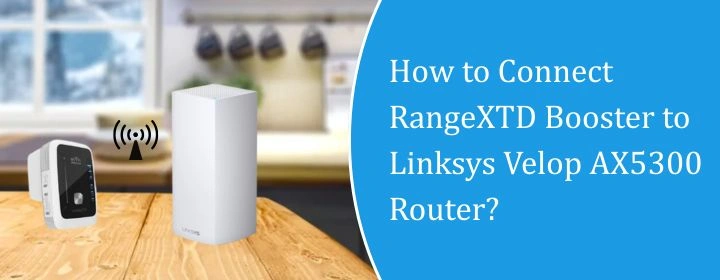
How to Connect RangeXTD Booster to Linksys Velop AX5300 Router?
The RangeXTD WiFi booster is one of the small extenders that connect with any WiFi router of any brand. This time we will explain how you can connect RangeXTD booster to Linksys Velop AX5300 router.
At first, you need to check the Velop settings properly and then begin the RangeXTD setup with the help of the step-by-step instructions.
Check Linksys Velop AX5300 Router Settings
Start with the Linksys app (iOS/Android). Make sure your phone is on the Velop’s Wi-Fi.
- Open the app, tap that menu icon in the top corner, hit Network Administration, and there’s your basic stuff – SSID, password, guest network toggle, firmware check.
- For more settings like firewall, port forwarding, DHCP reservations – you need the router’s local IP. Usually, 192.168.1.1. Open a browser, type that in, and log in.
- If it yells at you for a password, it’s the same admin login you set during setup. Forgot it? Yeah… you’ll probably have to reset.
- Once you’re in, it’s all under a pretty clean menu. The important bits:
- Connectivity → firmware updates, restart router, change channel width.
- Wireless → change bands, SSID names, and disable Smart Connect if you want 2.4/5 GHz split.
- Security → WPA2/WPA3 settings, firewall rules.
- Advanced Routing → if you’re into static routes (most people won’t touch this).
If you’re troubleshooting weird lag spikes or dropouts, kill “Channel Finder” auto mode and set the channel manually. It’s buried in Wireless → Advanced Settings.
Connect RangeXTD Booster to Linksys Velop AX5300 Router
WPS Connection
Plug the booster in somewhere near your router. First time setup? Don’t get fancy. Just put it in the same room so nothing screws up.
- Wait for it to boot. You’ll see the power light go solid. If it’s blinking forever, unplug it, count to ten, plug it back in.
- On the RangeXTD, find the WPS button. It’s usually a little round button on the side or front. Press it and hold for about 2 seconds. The WPS light should start blinking.
- Now jump over to your Linksys router. Press its WPS button. Some have it right on the front, some on the back. On newer Linksys models, you might have to hold it for 2–3 seconds until its WPS light starts flashing.
- Give them about 30–60 seconds to handshake. If it works, the RangeXTD’s signal/connection light will go solid. If it doesn’t, do it again. Sometimes the timing’s just off.
- Once it’s solid, unplug the booster and move it to where you actually need better WiFi. Don’t go too far from the router or you’ll just be extending a weak signal.
Plug it in, wait for it to boot, and check your devices. You should see your existing WiFi name (it usually doesn’t make a new one if you used WPS).
Web-Based Interface
- Plug the booster in somewhere close to your router for setup. Don’t stick it at the edge of your signal yet.
- Find its network. On your laptop/phone, look for something like RangeXTD-XXXX. Connect to it. No internet at this point. That’s fine.
- Open the web UI. Pop open a web browser in your computer and go to 192.168.7.234. RangeXTD Login . Default is usually:
- User: admin
- Pass: admin
- If it’s different, check the tiny print on the back.
- Switch it to repeater mode. Sometimes it’s called “Extender Mode.” Click that.
- Scan for your Linksys network. It’ll list everything it sees. Find your SSID. Click it.
- Enter your Linksys Wi-Fi password. Yes, exactly as you set it. Save/Apply. It’ll reboot. Takes about a minute.
- Reconnect to the booster’s new network. It’ll now either clone your SSID or have -EXT at the end, depending on the setting. If you want one seamless name, pick the “same SSID” option during setup.
Move it to a better spot. Halfway between the router and dead zone works best.
The Conclusion
Hope from this article, you have connected RangeXTD booster to Linksys Velop AX5300 router with correct and quick installation guide.